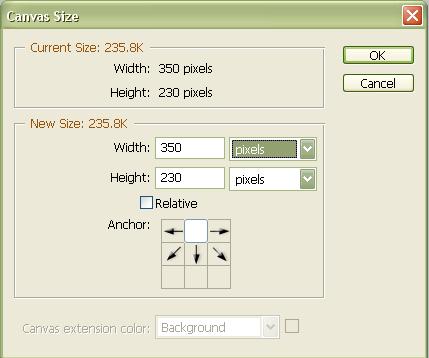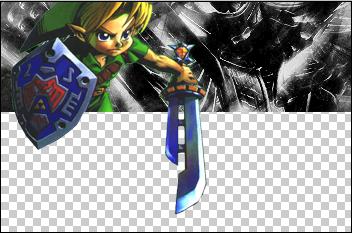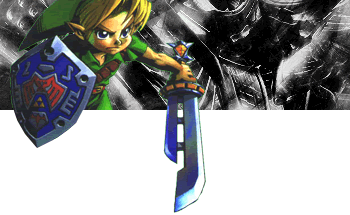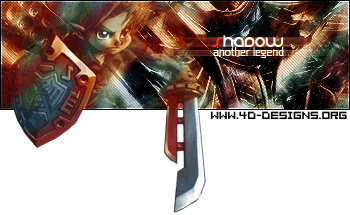|
|
| Author |
Message |
Shadow™

Joined: 18 Mar 2005
Posts: 201
Location: N.B., Canada
|
 Posted: Sat May 28, 2005 11:13 am Post subject: Pop Out Sig Tutorial Posted: Sat May 28, 2005 11:13 am Post subject: Pop Out Sig Tutorial |
 |
|
I'm going to start off with a sig in progress. This ties in with another tutorial that I did with my multicoloring techniques, etc. But, I'm just going to show you how to make a pop out signature in this tutorial. I'll be blending my image so chances are, your sig might not look the same as mine, unless you followed my other tutorial as well.
Open a background or create a new one. I'm using a 350x110 background that I've already done.

Step 1. Find a picture you want to pop out and make sure that it has a completely white background or a solid color background so you can do this easily and then cut it out without much frustration. I'll be using this picture:

The way we are going to do this is to make the arm with the sword come out of the sig.
Step 2. Grab your magic wand tool and click once anywhere and then hit CTRL+SHIFT+I to select just the image.
Step 3. Now press CTRL+C to copy him and CTRL+V to paste him into your signature.
Step 4. Our image is a little big so lets shrink him a bit. If you are using a different image, your sig size might be different so you can size whatever you are using differently but make sure to hold shift while you're using free transform to make him smaller.
Step 5. There's still some green in the creases of the sword and a little between his back and hat, but we can get rid of that with the magic wand tool. Select the green area and hit CTRL+X to cut it out. Now that you have your image cleaned and transformed and everything we can start our pop out. 
Step 6. Go to image/canvas size and follow exactly what I've done in my image here:
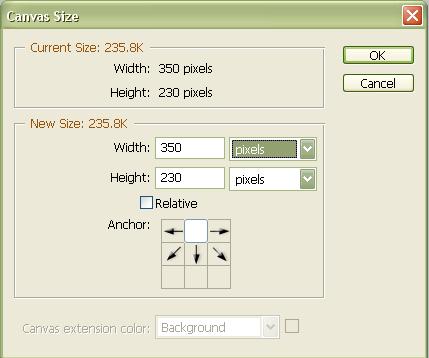
Your sig size might be different, so you might need to use different dimensions, but this should help you to get the basics.
Tip: if the background of your pop out is black or white, you'll have to take off the pop out part and put it back in your original sig, duplicate your background layer and delete the locked one and then make a new transparent layer and put it underneath your background layer which should be your bottom one.
Step 7. Your image should now look something like this:

Now we are going to cut out some excess stuff, so take your polygon lasso tool with no feather and start cutting out the pieces you don't need or don't want to pop out like mine right here:
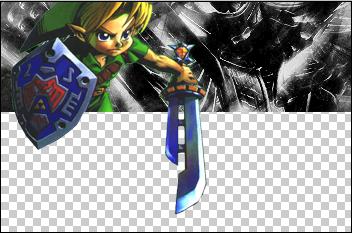
As you can see. I just cut out the legs from my image, so now it looks like his sword and shield will be sticking out and his legs look like they are still under the sig. So, now it should look like this when saved and put onto a forum or website.
Note: you will have to save it as a .gif or .png file to have the background transparent to a forum background, etc.
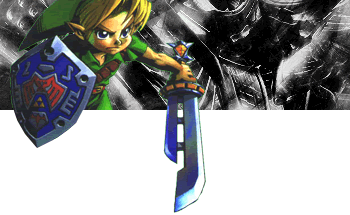
My finished product is this because I added more steps. You can add more steps to make yours better and blended, etc.:
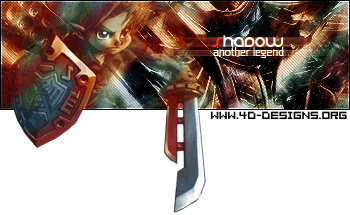
I hope you enjoyed this pop out tutorial and I hope I helped. 
_________________
Space Artist
www.shadowtm.deviantart.com |
|
|
|
|
 |
zorg222

Joined: 25 May 2005
Posts: 59
|
 Posted: Sat May 28, 2005 7:34 pm Post subject: Posted: Sat May 28, 2005 7:34 pm Post subject: |
 |
|
cool tut
_________________
Alienation Skins
If you want top quality GFX, skins, and resources for your forum, Alienation Skins is the place to go. |
|
|
|
|
 |
darezon160
Joined: 14 Jun 2005
Posts: 3
Location: nyc uptown manhattan washington heights
|
 Posted: Tue Jun 14, 2005 9:51 pm Post subject: Posted: Tue Jun 14, 2005 9:51 pm Post subject: |
 |
|
wow i was trying to do something like this for my sig lol nice ill have to give this tut a try out
_________________
>img resizemod="on" onload="rmw_img_loaded(this)" src="http://img.photobucket.com/albums/v664/demdimplesunv/art%20work/darezonsig.gif"> |
|
|
|
|
 |
ekosh

Joined: 01 Jun 2005
Posts: 216
Location: US of A
|
 Posted: Wed Jun 15, 2005 4:31 pm Post subject: Posted: Wed Jun 15, 2005 4:31 pm Post subject: |
 |
|
nice tut i have always been a fan of the cutout sig, usually not this tall but deffinatly a fan anyway here is my version of it with the transparent background  |
|
|
|
|
 |
MajorGFX
Joined: 19 Jun 2005
Posts: 5
|
 Posted: Sun Jun 19, 2005 4:06 pm Post subject: Posted: Sun Jun 19, 2005 4:06 pm Post subject: |
 |
|
|
|
|
|
|
 |
Jersey Hacker
Joined: 08 Jun 2005
Posts: 864
Location: Jersey, Channel Islands, UK
|
 Posted: Fri Jul 29, 2005 12:31 pm Post subject: Posted: Fri Jul 29, 2005 12:31 pm Post subject: |
 |
|
Nice tut shadow and nice try ekosh
_________________
www.jerseyhacker.co.uk
Free File Uploader for Everyone to use |
|
|
|
|
 |
Price
Joined: 14 Jun 2005
Posts: 49
|
 Posted: Fri Jul 29, 2005 1:41 pm Post subject: Posted: Fri Jul 29, 2005 1:41 pm Post subject: |
 |
|
I'd like to know, what fonts are you using for "Shadow" and "another legend", 'cause I like them. A lot.
Oh, and I forgot to say, great tut! 
Last edited by Price on Fri Jul 29, 2005 1:44 pm; edited 1 time in total |
|
|
|
|
 |
Price
Joined: 14 Jun 2005
Posts: 49
|
 Posted: Fri Jul 29, 2005 1:44 pm Post subject: Posted: Fri Jul 29, 2005 1:44 pm Post subject: |
 |
|
I'd like to know, what fonts are you using for "Shadows" and "another legend", 'cause I like them. A lot. |
|
|
|
|
 |
Jersey Hacker
Joined: 08 Jun 2005
Posts: 864
Location: Jersey, Channel Islands, UK
|
 Posted: Fri Jul 29, 2005 1:57 pm Post subject: Posted: Fri Jul 29, 2005 1:57 pm Post subject: |
 |
|
Lol, you posted the same thing twice mate!
Yeh, and i like the fonts too
_________________
www.jerseyhacker.co.uk
Free File Uploader for Everyone to use |
|
|
|
|
 |
Price
Joined: 14 Jun 2005
Posts: 49
|
 Posted: Fri Jul 29, 2005 2:27 pm Post subject: Posted: Fri Jul 29, 2005 2:27 pm Post subject: |
 |
|
What the...??? I edited my post (I'm CERTAIN) and the stuff I edited in went into a post of it's own.
Maybe it's a edit time limit, I dunno. |
|
|
|
|
 |
|